- You can access the Internet easily with your smartphone or PC.
- Please take the following procedure
Smartphone (iPhone, Android)

First, make sure that you have the following
- Smartphone, PC, or tablet (terminal device) with Wi-Fi connectivity
- Software for Internet browsing on your terminal device (web browser, etc.)
- Power source for terminal device and any peripheral devices, etc.

iPhone
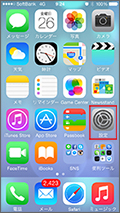
Android
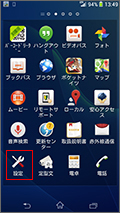
Tap the “Setting” icon on the Home Screen.

iPhone
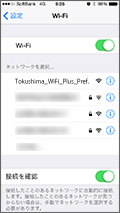
Android

Turn on Wi-Fi, and select the Tokushima Prefecture original SSID, “Tokushima_Free_WiFi_Plus_Pref.” from the detected choices
As we are currently transitioning to a new system, the SSID of some facilities is “Tokushima_WiFi_Plus_Pref” (no trailing dot).

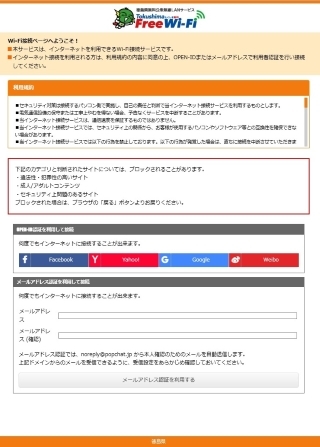
When you start a browser and open a Web site, you will see the following authentication screen.
Read these terms of service carefully and then either select the SNS you have an account for under “Connect using SNS authentication,” or else enter an email address that can be used to confirm receipt and press the “Use email address authentication”button.

When connecting using SNS authentication
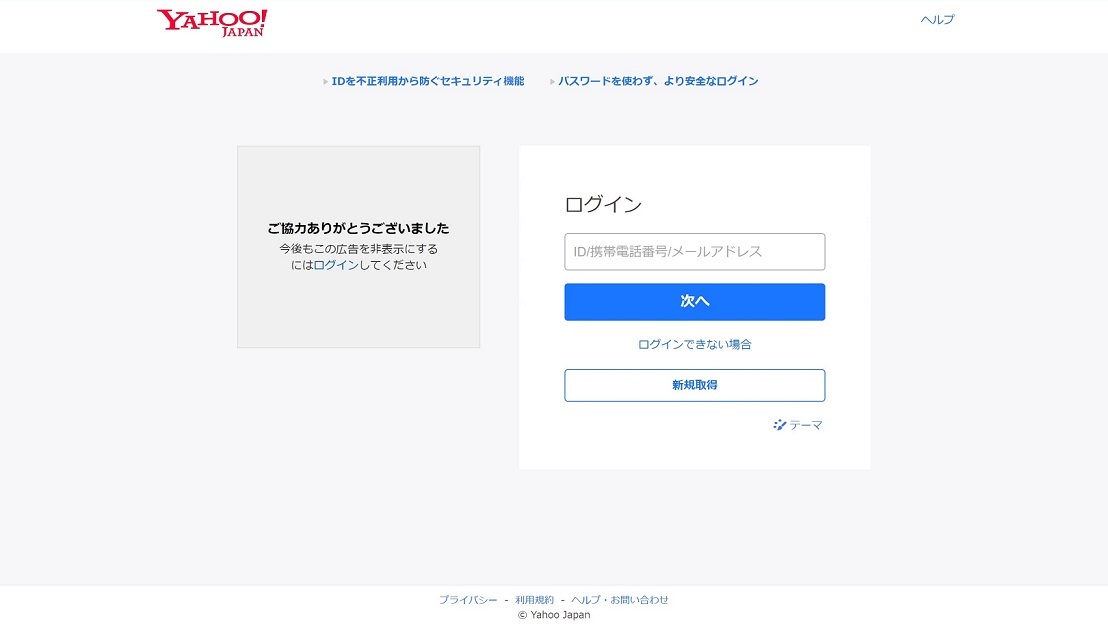
You will be redirected to the login page of the SNS selected for “Connect using SNS authentication.”
The authentication is completed when the login is successful.
When connecting using email address authentication
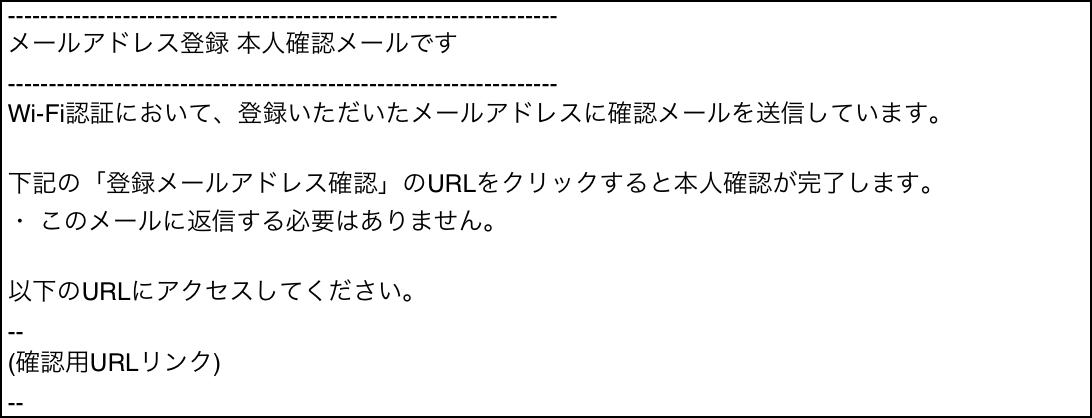
An email for identity verification will be sent to the email address entered as written above.
Click the URL link for verification to complete the authentication.

Successful login screen
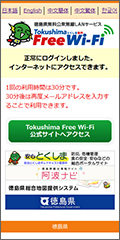
Failed login screen
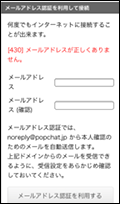
With SNS authentication, any failure to login to an SNS is displayed.
You have completed the setting.
Please enjoy the Internet♪
The authentication information is valid until 24:00 on the day concerned.
For SNS authentication, if you logout from the SNS after conducting the authentication, then re-authentication will be necessary.
*The usage time for one session is 30 minutes.
パソコン(Windows)

First, make sure that you have the following
- Smartphone, PC, or tablet (terminal device) with Wi-Fi connectivity
- Software for Internet browsing on your terminal device (web browser, etc.)
- Power source for terminal device and any peripheral devices, etc.


Turn on Wi-Fi, and select the Tokushima Prefecture original SSID, Free_WiFi_Plus_Pref. from the detected choices
As we are currently transitioning to a new system, the SSID of some facilities is “Tokushima_WiFi_Plus_Pref” (no trailing dot).

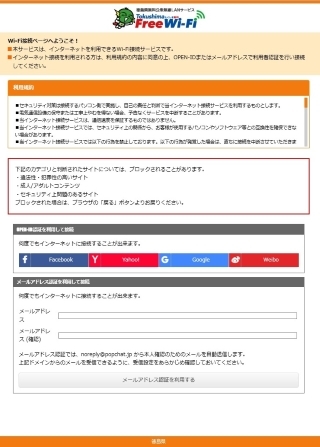
When you start a browser and open a Web site, you will see the following authentication screen.
Read the Terms of Service carefully, enter your e-mail address, and press the button indicating, “I agree to the Terms of Service and connect to the Internet.”

When connecting using SNS authentication
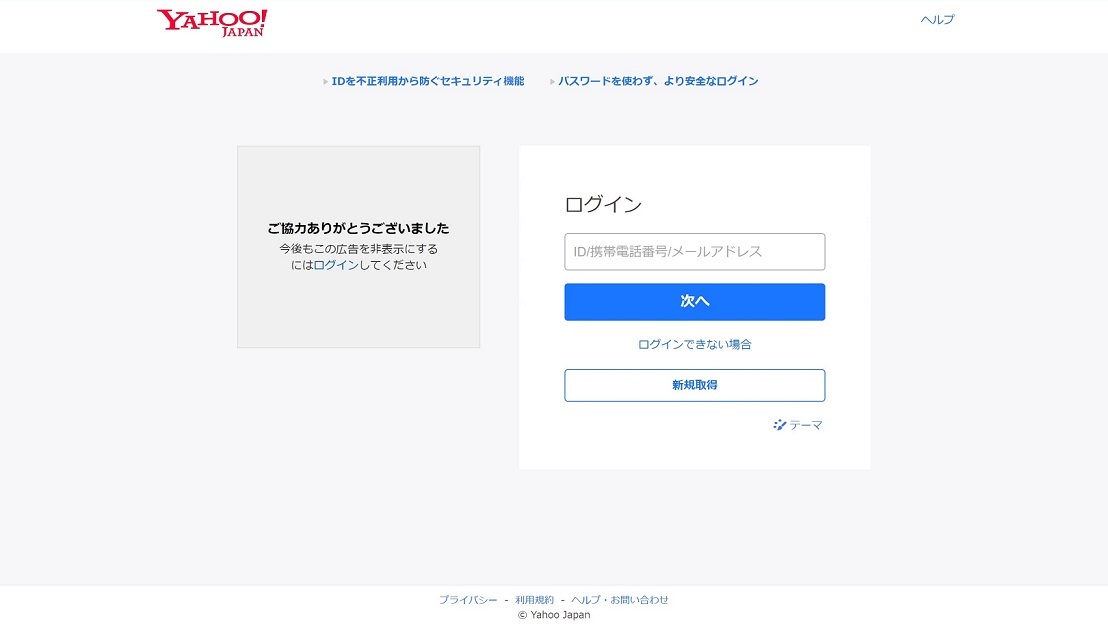
You will be redirected to the login page of the SNS selected for “Connect using SNS authentication.”
The authentication is completed when the login is successful.
When connecting using email address authentication
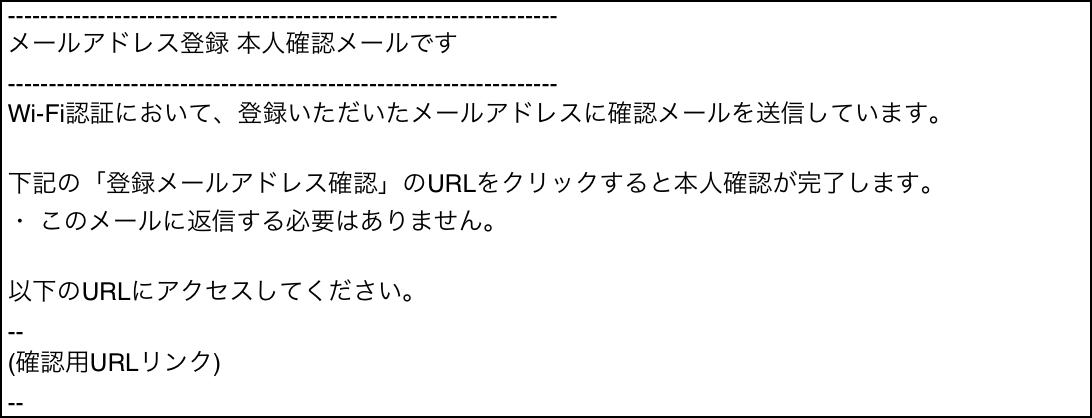
An email for identity verification will be sent to the email address entered as written above.
Click the URL link for verification to complete the authentication.

Successful login screen
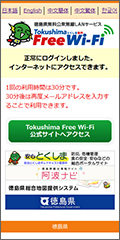
Failed login screen
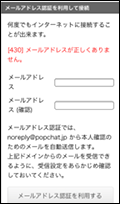
With SNS authentication, any failure to login to an SNS is displayed.
You have completed the setting Please enjoy the Internet♪
The authentication information is valid until 24:00 on the day concerned.
For SNS authentication, if you logout from the SNS after conducting the authentication, then re-authentication will be necessary.
*The usage time for one session is 30 minutes.

